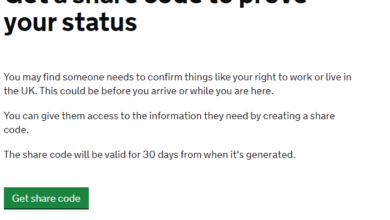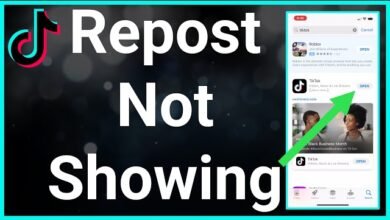How to Hide Photos on iPhone: A Comprehensive Guide
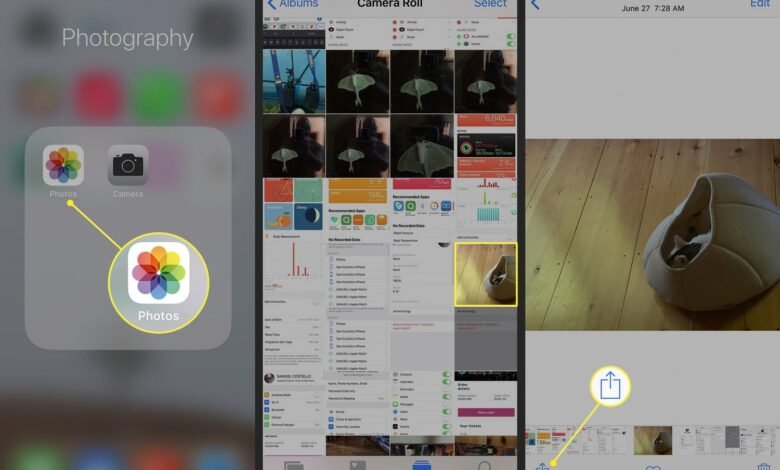
In the digital age, privacy is a paramount concern for many individuals, especially when it comes to personal information and sensitive data stored on our mobile devices. Photos, being among the most personal and private data we carry in our pockets, require special attention. iPhones, renowned for their robust security features, offer several ways to protect your privacy by hiding photos. This comprehensive guide will delve into the various methods available to iPhone users, ensuring your private moments remain just that—private.
Understanding the Need for Privacy
Before we dive into the “how,” it’s crucial to understand the “why.” In today’s interconnected world, our smartphones are not just communication tools but repositories of our personal lives. From family gatherings to sensitive documents, our photos can reveal a lot about us. The need to hide photos could stem from the desire to keep certain pictures away from prying eyes or simply to organize your photo library by removing clutter without permanently deleting anything. Whatever the reason, Apple provides multiple solutions to meet these privacy needs.
Using the Built-in Photos App
The ‘Hidden’ Album
One of the most straightforward methods to hide photos on your iPhone involves using the built-in Photos app. Here’s a step-by-step guide:
- Open the Photos app and navigate to the photo or video you wish to hide.
- Tap on the share icon (the square with an arrow pointing out of it) located at the bottom left corner of the screen.
- Scroll down in the share sheet and select “Hide.”
- Confirm your action by tapping “Hide Photo” or “Hide Video.”
These steps move your selected media to a folder aptly named “Hidden,” which is less conspicuous than your main album but not entirely secure, as anyone with access to your phone can still access this album. As of iOS 14, you have the option to make the Hidden album invisible, adding an extra layer of privacy.
Making the Hidden Album Invisible
To enhance your privacy, follow these steps to make the Hidden album itself invisible:
- Go to Settings and scroll down to “Photos.”
- Toggle off the option that says “Show Hidden Album.”
With this setting turned off, the Hidden album will not appear in the Albums tab of the Photos app. To view your hidden photos again, you’ll need to toggle this setting back on.
Leveraging Additional Privacy Features
Using Screen Time to Lock the Hidden Album
For those seeking an additional layer of security, employing the Screen Time feature to restrict access to the Hidden album is an effective strategy. This method doesn’t lock the album per se but can limit who has access to the Photos app entirely or at certain times.
- Open Settings and tap on “Screen Time.”
- Set up Screen Time for yourself, if you haven’t already.
- Use Downtime or App Limits to restrict access to the Photos app during specific times or altogether.
This method is particularly useful for parents wanting to control their children’s access to certain apps or for individuals seeking to limit their own app usage for productivity or privacy reasons.
Third-Party Apps: An Alternative Solution
For users seeking more robust privacy options, several third-party apps available on the App Store offer advanced features such as password protection for hidden photos. These apps typically create a private vault where you can store photos and videos, accessible only through a PIN, Touch ID, or Face ID.
Selecting the Right App
When choosing a third-party app, it’s essential to consider the following:
- Reputation: Look for apps with high ratings and positive reviews.
- Security Features: Opt for apps that offer encryption and multiple unlocking methods (PIN, biometrics).
- Backup Options: Ensure the app provides a way to back up your hidden photos, either locally or through cloud storage, to prevent accidental loss.
Conclusion
In conclusion, whether through the built-in functionalities of the iOS Photos app or with the aid of third-party applications, iPhone users have several options at their disposal to hide photos and protect their privacy. The built-in method provides a quick and easy way to conceal photos from casual browsers, while third-party apps offer enhanced security features for those requiring additional layers of privacy. Remember, the effectiveness of these methods depends not only on the technical solutions employed but also on responsible usage and handling of your device. As technology continues to evolve, so too will the methods for protecting our digital privacy, making it ever more important to stay informed and vigilant.
FAQs: How to Hide Photos on iPhone
1. Can I hide photos on my iPhone without using any third-party apps?
Yes, you can hide photos directly within the built-in Photos app on your iPhone. Simply select the photo(s) you wish to hide, tap on the share icon, and choose the “Hide” option. This will move the selected photos to a Hidden album within the Photos app.
2. How do I make the Hidden album invisible on my iPhone?
To make the Hidden album invisible, go to Settings > Photos, and then toggle off the “Show Hidden Album” option. This will remove the Hidden album from the Albums tab in the Photos app, making it inaccessible unless the option is re-enabled.
3. Is it possible to password-protect the Hidden album on my iPhone?
As of the last update in April 2023, iOS does not offer a way to password-protect the Hidden album specifically. However, you can use Screen Time restrictions to add a layer of access control to the Photos app itself or use third-party apps designed to secure photos with a password, PIN, or biometric authentication.