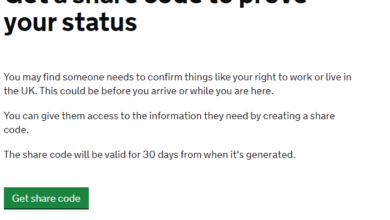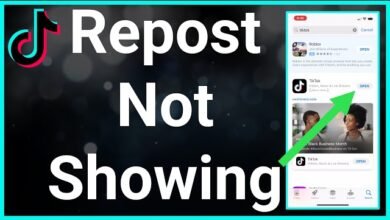How to Turn Off iPhone 13: A Comprehensive Guide

In the fast-evolving landscape of technology, Apple’s iPhone 13 stands out as a beacon of innovation, performance, and style. However, amidst its array of advanced features and user-centric design, performing simple tasks such as turning off the device might not be as straightforward as one would expect. This comprehensive guide aims to demystify the process, providing step-by-step instructions on how to power down your iPhone 13 safely and efficiently. Whether you are a new user or a seasoned Apple aficionado looking to brush up on your knowledge, this article is tailored to cater to your needs.
Understanding the Basics
Before diving into the specifics, it’s essential to grasp why knowing how to properly turn off your iPhone 13 is important. Turning off your device can help in saving battery life, troubleshooting issues, or simply as a means to disconnect and give yourself a break from the digital world. The iPhone 13, much like its predecessors, does not feature a straightforward “power off” button. Instead, it relies on a combination of buttons to initiate the shutdown process. This design decision aligns with Apple’s commitment to a minimalist and functional design ethos, ensuring that accidental shutdowns are minimized.
Step-by-Step Guide to Powering Down
Initiating the Shutdown Process
- Prepare Your Device: Ensure that your iPhone 13 is not in the midst of downloading or updating apps, as interrupting these processes can cause data corruption or incomplete installation.
- Press and Hold the Right Buttons: To start the shutdown process, press and hold the side button (located on the right side of the device) and either volume button (up or down, located on the left side) simultaneously for a few seconds.
- Slide to Power Off: Upon pressing these buttons, the “slide to power off” slider will appear at the top of the screen. Slide this button from left to right to initiate the shutdown. Your iPhone 13 screen will then begin to dim and eventually turn off completely, indicating that the device has been powered down.
Alternate Shutdown Method
For users seeking an alternative method to turn off their iPhone 13, iOS offers a less-known option accessible through the settings menu. This method can be particularly useful if your device’s buttons are unresponsive or if you prefer navigating through the interface.
- Navigate to Settings: Open the Settings app on your iPhone 13.
- General Settings: Scroll down and select “General” from the list of options.
- Shut Down: Scroll to the bottom of the General settings page, and you will find the “Shut Down” option. Tap on it, and the “slide to power off” slider will appear. Slide it to turn off your iPhone 13.
Troubleshooting Common Issues
Occasionally, you might encounter issues when attempting to turn off your iPhone 13. If your device seems unresponsive or the standard method does not work, consider performing a force restart. This can resolve minor software glitches that may prevent the device from shutting down properly. To force restart your iPhone 13, quickly press and release the volume up button, followed by the volume down button, then press and hold the side button until the Apple logo appears, signaling the restart.
The Importance of Regular Shutdowns
Regularly turning off your iPhone 13 can have several benefits, including prolonging battery life, improving device performance, and resetting software states. It provides the hardware and software a chance to rest and clear temporary caches. Additionally, it can serve as a simple yet effective troubleshooting step for resolving minor glitches and software anomalies.
Conclusion
Mastering how to turn off your iPhone 13 is a fundamental skill that enhances your overall experience and interaction with the device. By following the detailed steps outlined in this guide, users can ensure they are equipped to manage their device’s power state effectively, whether for maintenance, troubleshooting, or personal preference. Remember, the simplicity in performing such a basic task reflects Apple’s dedication to user-friendly design, ensuring that even the most seemingly mundane actions are seamless and intuitive.